Advanced Versioning Techniques
Software Process Engineering
Danilo Pianini — danilo.pianini@unibo.it
Compiled on: 2025-11-21 — printable version
Annotated Tagging
Git supports two types of tags:
- lightweight tags
- default option
- simply a name for an object (usually a commit)
- meant for creating private or temporary annotations!
- annotated tags
- Produced with
-a(unsigend),-s, or-uoptions - Creates a new object
- Contain message, creation date, tagger name and email, and an optional signature
- Annotated tags are meant for release
- Some commands (most notably,
git describe) ignore lightweight tags by default
- Produced with
Signing commits
Nice people signs commits, certifying their authorship.
- Signed commits appear with a ✅ on GitHub
If you do not have a signature yet, time to create one
- Creation:
gpg --gen-key - List:
gpg --list-keys - Distribution:
gpg --keyserver hkp://pool.sks-keyservers.net --send-keys
Once you have a private key to sign with, you can configure Git to use it for signing things by setting the user.signingkey config setting.
git config --global user.signingkey <YOUR_KEY_ID>
Stashing
Classic situation:
- Work on some project, have the project in inconsistent state
- Something needs to be fixed on another branch
$\Rightarrow$ You don’t want to have commits half-way, but you can’t lose what you have done…
git stash to the rescue
Stashing takes the dirty state of the working directory and saves it on a stack of unfinished changes that you can reapply at any time
- application on different branches allowed!
Practical stashing
git stash- Pushes all dangling changes (staged or unstaged) to the stash
git stash list- Shows all the accumulated stashes
git stash apply [stash@{N}] [--index]- No option specified: Re-applies, without removing from the stash, the latest stashed change
- If
stash@{N}, applies the N-th stashed change - If
--indexis specified, the changes that were staged at the time of push get re-staged
git stash drop stash@{N}- Deletes the N-th stashed change
git stash pop- Re-applies the most recent stash, removing it from the stash
- Same as
git stash apply && git stash drop stash@{0}
Classic branch reconciliation, a recap
Merging
- In classic merging, diverging branches are reconciled through a merge commit
Merging
git merge experiment
Advanced merging: rebase
- Merging is not the only way to reunite diverging branches
- We may want, for instance, to simulate that
4was developed after3- For instance, because it was on a separate part of the codebase
- Merging forces to record the creation and reunion of a development line, but in some cases it may be undesirable
- Project history hard to understand because of too many merges
- The separation was actually a successful small experiment
Rebasing provides a way to alter the project history by changing the parent of (re-base) existing commits
Rebase merge
git checkout experiment && git rebase master
Rebase merge
git checkout experiment && git rebase master
git checkout master && git merge
Fast-forwarding after a rebase
git checkout master && git merge
fast-forward!
Advanced rebasing
We want to leave server as is, but rebase client onto master
Option --onto can be used to transplant entire branches
git rebase --onto destination start end- pick commits from
starttoend - reply them starting from
destination
- pick commits from
Advanced rebasing
git rebase --onto master server client
Reads: pick all commits from server (excluded) to client (included), remove them and reply them starting from master
Or: pick all commits from client, remove all those in server, then and reply them starting from master
Pull with rebase
pull is a non-atomic operation equivalent to git fetch && git merge FETCH_HEAD
There is no reason for the operation of reconciliation to be merge: it could well be rebase!
git fetch && git rebase FETCH_HEAD
Both operations are actually supported! The full commands would be:
-
git pull --rebase=false$\Rightarrow$ default behaviour (in oldgitversions) -
git pull --rebase=true$\Rightarrow$ reunite using rebase! -
Note: new versions of git require explicit configuration!
git config --global pull.rebase [true/false]
-
Note: rebase is more sensitive to modified files in the worktree!
- Typical solution:
git stash && git pull --rebase=true && git stash pop - Shortcut:
git pull --rebase=true --autostash
- Typical solution:
Perils of rebase
Do not rebase commits that exist outside your repository
Rebasing rewrites the project history and as such generates incompatible histories
- Remote pushes may get refused!
- pushing with
--forcerewrites history remotely and may delete other people’s commits! git pull --rebaseis safe, if the local commits where never pushed in any remote- It is actually a good practice to default to it
git config --global pull.rebase true
Rebasing or merging?
Select depending on what you conceptually want:
- I want to record of what actually happened: then merge
- History is preserved
- Messy commits are there
- I want to tell the story of how your project was made: then rebase
- History is modified
- Commits are cleaner
They tell two stories:
- rebase is the book
- merge is the story of how the book was written
Compactation: squashing
Squashing
Squashing is the practice of reassembling multiple commits into a single one
- Allows to forget “experimental” commits
- Allows to merge temporary changes into a single one
- Simplifies history
- Alters history
- Can be performed via
mergeor manually
Squashing manually
git reset --soft HEAD~4
The worktree still has all changes from 6! What if we commit?
Squashing manually
git commit
Commits 3 to 6 have been squashed into a single commit 3'!
Squash with branches (squash-merge)
Use a branch to “keep alive” the commit discarded by the reset
git branch target
now move master back to the last commit to preserve
Squash with branches (squash-merge)
now move master back to the last commit to preserve
git reset --hard HEAD~4
Ready: merge all changes in target, creating a single commit!
Squash with branches (squash-merge)
git merge --squash target && git commit
Remove the old branch: git branch -D target
Squash, merge, or rebase?
Squashing results in further alteration than rebase
Merge when you want to retain history, keeping track of what happened
Rebase only when you are the only one with the commits, to favor linearity
Squash when some of the commits are somewhat “tests”, points in time you do not want to get back to anyway
Rewriting history
Rebase interactive
- Rebase can be used in interactive mode (option
-i) to rewrite history - Interactive rebase stops after each commit to allow for changes, such as editing the message or add files
rebase -i <tree-ish>
- Considers all commits after
and down to the current HEAD - The list of commits is shown in a text editor
- Each line is a command to be executed on the commit
- Commands are executed sequentially from top to bottom
Rebase interactive: commands
The most important commands are:
pickorp$\Rightarrow$ use commit, no changes- note: this is a rebase, so the commit is replayed
rewordorr$\Rightarrow$ use commit, but edit the commit messageeditore$\Rightarrow$ use commit, but stop for amendingsquashors$\Rightarrow$ use commit, but meld into previous commitfixuporf$\Rightarrow$ like “squash”, but discard this commit’s log messagedropord$\Rightarrow$ remove commit
Rebase interactive: example
$ git rebase -i HEAD~7
pick 41669e3 chore(deps): update shared-slides digest to 550f3a8
pick 053bfca chore(deps): update shared-slides digest to 249f7ae
pick 7af4843 chore(deps): update themes/reveal-hugo digest to 6c4bcb7
pick 3e4259e chore(deps): update shared-slides digest to 5384aaf
pick 117fa35 chore(deps): update themes/reveal-hugo digest to f9ead1f
pick 6eb514b chore(deps): update shared-slides digest to 0b573b0
pick 17743ec migrate from `GetJSON` to `resources.GetRemote` with `transform.Unmarshal`
Commits are listed listed in the opposite order than you normally see them using git log command.
- Commands can be changed
- Commits can be reordered
reword 053bfca chore(deps): update shared-slides digest to 249f7ae
drop 41669e3 chore(deps): update shared-slides digest to 550f3a8
squash 7af4843 chore(deps): update themes/reveal-hugo digest to 6c4bcb7
squash 3e4259e chore(deps): update shared-slides digest to 5384aaf
squash 117fa35 chore(deps): update themes/reveal-hugo digest to f9ead1f
pick 6eb514b chore(deps): update shared-slides digest to 0b573b0
edit 17743ec migrate from `GetJSON` to `resources.GetRemote` with `transform.Unmarshal`
- save and exit the editor
- Git rewinds you back to the last commit in that list
- Git processes the commands, and, if needed, drops you on the command line to make changes
- There, you have full control, you can even split commits by commit multiple times different changes
- Once you’re satisfied with your changes, run
git rebase --continue
The golden rule of history rewriting
Don’t push your work until you’re happy with it
One of the cardinal rules of Git is that, since so much work is local within your clone, you have a great deal of freedom to rewrite your history locally. However, once you push your work, it is a different story entirely, and you should consider pushed work as final unless you have good reason to change it. In short, you should avoid pushing your work until you’re happy with it and ready to share it with the rest of the world.
Cherry picking
Selecting and importing a single commit (or commit range) from another branch
git cherry-pick <tree-ish>
- Picks
<tree-ish>and adds it toHEAD - If
<tree-ish>is a branch name, cherry picks the last commit of the branch
git cherry-pick from..to
- cherry picks commit range from ref
fromto refto
Cherry picking is often useful for applying fixes or patches which are in development from other branches.
Bug hunting: bisection
Bisection is a technique to find the commit that introduced a bug
- Fist, run
git bisect start - Mark a commit as good and another as bad to identify a search range
- Checkout a revision with the bug and
git bisect bad - Checkout a revision without the bug and
git bisect good
- Checkout a revision with the bug and
- Git will then binary search the commit history, checking out commits in the middle automatically
- For each commit, test if the bug is present or not, and mark it by
git bisect goodorgit bisect bad - At some point git will tell you the commit that introduced the bug
Automatic bisection: git bisect run
- Do points 1 and 2 as above
- Write a command that returns
0if the bug is present, and with1to127except125otherwise125means “cannot be tested”
- Run
git bisect run <command> <args> - You will find yourself at the commit that introduced the bug
Submodules
Using a repository within another repository
Typical use:
- Templating
- see e.g. these slides
- Aggregation
- A “master project” working as container of multiple other projects
- A direct dipendency on an unreleased or in-development library
- The project cannot be managed with an integrated hierarchial tool
- No Gradle or Maven or similar
- If a build tool can deal with dependencies, then let it do its job
Git Submodule
Adding an external submodule:
git submodule add <REPO_URL> <DESTINATION>- Prefer HTTPS: SSH requires public key authorization, and hosts have limitations
- Creates or modifies the
.gitmodulesfile in the repository root - Creates a new special file
<DESTINATION> - Both
.gitmodulesand<DESTINATION>must be tracked - Clones the current repository status at
<DESTINATION>
- Contents of the submodules are not tracked, but linked
- A project can have multiple submodules
- Nested submodules are possible
Importing a repository with submodules
A plain clone does not initialize submodules. Special care applies.
git clone --recurse-submodules <URL> <DESTINATION>
- Besides performing the clone, also recursively initialize submodules
If the repository has been cloned plainly, then submodules can be initialized manually
git submodule update --init --recursive
Working with submodules
git submodule update --remote --recursive
- Recursively updates all submbodules
- It must be executed also after a pull
- Pulling does not update submodules by default
Changes into submodules are dealt with as if they were on a separate repository
foreach can be used to run some command on all modules
- e.g.,
git submodule foreach git pull - recursive behavior can be obtained with
--recurse-submodules
Moving and removing submodules
git mv path/to/submodulegit rm path/to/submodule
They allow, respectively, to move/remove an existing submodule
- a modern version of git is required (introduced in 2022)
Removing submodules (legacy versions of git)
No single built-in command in old versions of git 😑 :
- De-init the submodule
git submodule deinit -f -- sub/module/path
- Cleanup the submodule worktree (otherwise, it will be impossible to re-add the module in future, as the repository will appear corrupted)
rm -rf .git/modules/sub/module/path
- Remove the files from the work tree
git rm -f sub/module/path
Note: Do not use a trailing slash on the submodule path when using these commands!
Who did this? Complimenting (or blaming) people
git blame
Shows what revision and author last modified each line of a file
-
git blame foo- shows who changed file
foo, line by line
- shows who changed file
-
git blame -L 16,42 foo- shows who changed lines 16 to 42 in
foo
- shows who changed lines 16 to 42 in
-
It is possible to use a regular expression as an argument to
-L, finding who did something specific
Mining lost commits
⬇️ git checkout HEAD~4 && git checkout -b very-important ⬇️
⬇️ Multiple extremely important commits ⬇️
Mining lost commits
⬇️ git checkout master ⬇️
git branch -D very-important ➡️
Mining lost commits
⬇️ git branch -D very-important ⬇️
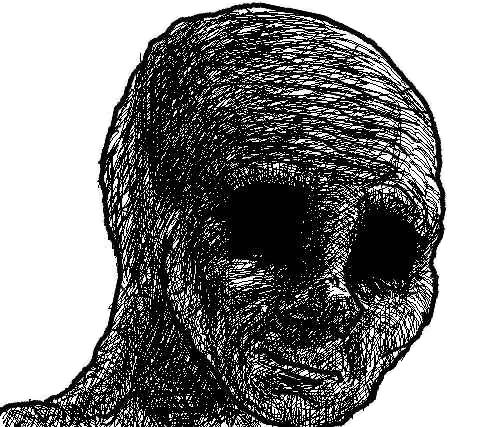
Mining lost commits
git reflog
Reference logs: a diary of when branches and other references were updated
git reflog example:
c5c29c1 (HEAD -> master, origin/master, origin/HEAD) HEAD@{0}: checkout: moving from 2aa2cbd6f5cdb91a02f2061e029106878706bf49 to master
2aa2cbd HEAD@{1}: checkout: moving from master to HEAD~1
c5c29c1 (HEAD -> master, origin/master, origin/HEAD) HEAD@{2}: commit: add git blame
2aa2cbd HEAD@{3}: commit: improve git slides, prepare for blame and reflog
ae7eb17 HEAD@{4}: pull (finish): returning to refs/heads/master
ae7eb17 HEAD@{5}: pull (pick): improve the style
d2b71b0 HEAD@{6}: pull (start): checkout d2b71b04466d11498fdd10cc57da98dc0ab8eae2
e77f8a0 HEAD@{7}: commit: improve the style
5339051 (tag: 0.1.0-2022-09-08T174231) HEAD@{8}: commit: fix: forcibly set the targetPath of hugo
e5eeecd (tag: 0.1.0-2022-09-08T173405) HEAD@{9}: commit: ci: fix JamesIves/github-pages-deploy-action parameter names
50c5efe (tag: 0.1.0-2022-09-08T172922) HEAD@{10}: commit: fix: set up the custom css path
ba8fae0 (tag: 0.1.0-2022-09-08T162354) HEAD@{11}: commit: fix: make the new template work
8546a6c HEAD@{12}: commit: chore: switch to @cric96 fork of hugo-reveal
format: hash (labels) reference: operation (status): details
Any of the tree-ishes can be used to checkout!
git checkout HEAD@{6} would checkout commit d2b71b0!
git reflog
![]()
Git Hooks
Scripts that execute when some events happen, stored in .git/hooks
They are not part of the repository code, and hence they cannot get committed and pushed
Events also dictate the file names:
applypatch-msgcommit-msg$\Leftarrow$ particularly useful to enforce a commit message format!fsmonitor-watchmanpre-applypatchpre-commitpre-merge-commitpre-pushpre-rebasepre-receiveprepare-commit-msgpost-updatepush-to-checkoutupdate